Dogtap FAQs
Here you can find answers to the most frequently asked questions (FAQs) about our Dogtap. If your question is not answered here, do not hesitate to contact us. We are happy to help you.
General questions
-
Do I or a potential finder need an app for scanning the Dogtap?
No, an app is not necessarily required! Android Smartphones and newer Iphones can scan the Dogtap via NFC. Older Iphones can read the QR code of the Dogtap via the camera function. That is how we make sure that all smartphones can scan the Dogtap. You can find out how to scan the Dogtap here.
-
Are there any follow-up costs after buying a Dogtap?
No!
Once the dogtap has been purchased, there is no need to worry about further costs.
-
Where can I buy the Dogtap?
You can buy the Dogtap in our shop. There you have the possibility to chose among different colours. The Dogtap will be delivered right to your home.
-
My Dogtap does not appear after registration under the Menu "My Taps".
The first scan with your smartphone leads you to the registration on tap21. After you have registered there, you have to scan the Dogtap again. Now your Dogtap should be visible unter the menu item "My Taps".
Usage of Dogtap
-
Ich verreise in ein nicht-deutschsprachiges Land. Wie kann ich die Anzeige des Dogtaps auf Englisch umstellen?
Die angezeigte Sprache des Dogtaps richtet sich nach der Browsersprache bzw. Gerätesprache des Geräts mit dem der Dogtap gescannt wird. Wird der Dogtap mit einem Gerät mit eingestellter englischer Sprache gescannt, so werden die Überschriften und Buttons automatisch übersetzt.
Eine Übersetzung der eingegebenen Daten ist aktuell nicht möglich. Diese müssen daher selbstständig angepasst werden.
-
Wie kann ich meinen Dogtap zurücksetzen?
Du möchtest Deinen Dogtap zurücksetzen, um ihn neu zu verknüpfen oder einem anderen Account zuzuordnen? Das Zurücksetzen ist nur über den Support möglich, damit die Taps nicht aus Versehen gelöscht werden. Jedem Dogtap ist ein individueller Link zugeordnet, der ihn identifiziert.
Diesen Link findest Du in der Browserleiste und er sieht etwa so aus: https://tap21.de/t/rNqR8SzB5z
Sehen kannst du ihn, wenn du deinen Dogtap direkt scannst oder dich in deinem Account einloggst. Du wählst den gewünschten Dogtap aus und gelangst zum neuen Fenster mit dem dazugehörigen Profil. Bist du einmal im Profil Deiner Fellnase, siehst du den individuellen Link in der Browserleiste.
Kopiere und schicke den Link, deinen Account Namen und deine Account E-Mail an unseren Support (support@nfc21.de). Wir bearbeiten deine Anfrage so schnell es geht und melden uns bei Fragen und/oder erfolgreich zurückgesetztem Dogtap. -
Can I have several dogtaps for one dog?
Yes, of course. Upon activation you will be asked whether you would like to combine your new dogtap with an already existing dog profile or if you would like to create a new dog profile.
-
Do I need an app to edit the dog profile?
No, you do not need an app. Either you scan the dogtap and then log in to the Tap21 web portal or you call Tap21 directly in the browser of your computer. There you can select the corresponding dog profile under "My Taps" and edit it.
-
How do I scan my Dogtap correctly, to read out the stored data?
There are two ways to scan your dog tag with a smartphone or a tablet: with NFC or with a QR Code. If you would like to use NFC, you should enable NFC on your phone. You also need to know how to scan a NFC tag with your smartphone. Click here to learn more about that. You also need to consider that the scanning process of a NFC tag depends on the operating system of your device. For iOS you usually need an app, in order to be able to scan a NFC tag. Look here, to get an overview on the differences of scanning. For iOS11 we offer a free NFC-Reader App in the appstore. You can download it by clicking on this link. Now, you should be able to scan your Dogtap by holding it against the backside of your smartphone. You will now be redirected to your Tap21 dog profile.
Alternatively, you can scan the QR code which is engraved on the Dogtap. Therefore, you will need an app. After scanning the QR code you will automatically be directed to Tap21.

-
Where can I see or edit my dog's profile?
There are two ways to view / edit your dog's profile. You can either log directly into the tap21 webportal or you can scan your dog's Dogtap with your smartphone. After scanning you will be automatically redirected to the tap21 web portal. There you can go under "My Taps" and see your dog's profile or edit the data.
-
I did not receive an activation link - what now?
The activation link will be send to the e-mail address you provided. First check, if the activation e-mail is in your spam folder by mistake. Alternatively, you can request the activation link again. Make sure you have entered the correct e-mail address.
-
How do I register?
Click on "Sign up" on our web portal tap21.de. Then enter your e-mail address and choose a secure password. You will then receive an activation link to the e-mail address you provided. If you click on this link, your e-mail address will be activated and you can log in.
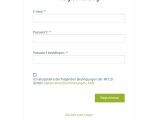
-
Where can I register?
You can register on our webportal tap21.de. Either type www.tap21.de into the browser of your smartphone or computer or scan your Dogtap to be redirected to tap21 automatically. There you can either log in or register.
-
How can I link two Dogtaps together?
The linking of two dogtaps leads to them pointing to the same dog profile and thus share the data. So you do not have to enter everything again for the new Dogtap.
The linking of two dogtaps can be done in three steps:
- Scan the dogtap normally to activate it. To do this, log in with the account that is already used for the existing dogtap.
- Select "Connect to existing dog profile".
- From the list of existing dog profiles, select the desired one to connect the new dogtap to it.
Afterwards all Dogtaps show the same profile and the data only has to be entered once.
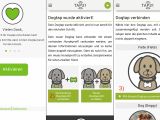
Found (lost) dog - What to do?
-
I found a dog with a Dogtap and the owner was nowhere to be seen. What do I do now?
In the menu you can find a guide (Help - Found missing dog). Alternatively, you can scan the dog's Dogtap using your smartphone in order to find contact information of the owner.
Dog ran away - What to do?
-
Where can I create a missing poster for my dog?
To create a missing poster your Dogtap must already be activated. Log in to the tap21 web portal with your data. Under the menu item "My Taps" you can see your Dogtaps. Find the respective Dogtap and click on "Create wanted poster".